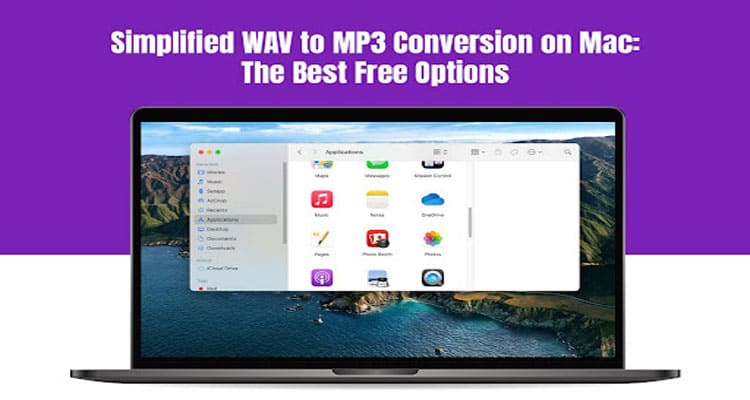MP3 and WAV are two popular audio file formats. The former is compressed and takes less space but has lower sound quality. The latter is uncompressed and produces high sound quality but takes up a lot of space.
Do you have a large collection of WAV files on your Mac? Is your device running out of storage space? You can consider converting them to MP3 files.
How to convert a WAV file to MP3 on Mac? There are several ways to do this, but the easiest and fuss-free method is to use free WAV to MP3 converters. Some of the best options are mentioned below:
Music
Music (previously iTunes) is Mac’s built-in application. Open Music from the Dock or launch it via Finder and open the WAV file you want to convert. Then, select Import Settings > set MP3 encoder and choose the audio quality > confirm your choice by clicking OK.
You will find the converted files in the Music Folder in Finder.
Audacity
Audacity is an open-source, free audio editing program used to edit, record, and convert files. It is a potent tool but might be a bit complicated for beginners.
Convert WAV to MP3 by opening Audacity and importing the WAV file you wish to convert. Select File > click Export > choose Export as MP3.
You can choose your desired channel mode and bitrate in the Export Audio window. Finally, click Save.
FFmpeg
FFmpeg is another open-source software you can use for free. It comes with an extensive range of programs and libraries for handling audio, video, and other multimedia streams and files.
The software is a powerful tool and can convert WAV to MP3 files in the following ways:
- Open a terminal window
- Go to the directory where the WAV file is located
- Enter the ffmpeg -i input.wav output.mp3 command (input.wav is the name of the file you want to convert, and output.mp3 is the name of the MP3 file you wish to save).
- VLC Media Player
VLC Media Player is a free media player used to convert audio files. It is an easy-to-use program and beginner-friendly. Open VLC Media Player to convert a WAV file to MP3 > click the Add button and choose the WAV file you wish to convert > choose the Convert/Stream button > choose the Audio – MP3 profile in the Convert window > click Browse and choose the location where you want to save the converted file.
MediaHuman Audio Converter
This is a free desktop software capable of converting multiple media files. The files can be exported directly to iTunes.
The software has a user-friendly interface and supports batch converting while maintaining the folder structure. The drawback is that the speed of conversion might be slower than the others on this list.
Online WAV to MP3 Converters
If you don’t want to install converters on your Mac computer, you can use online converters. These converters are user-friendly but come with limitations. For instance, online converters limit the size of the files you can convert or the number of files you can convert per day.
You can convert WAv to MP3 online by visiting the website of the converter. Then, upload the file you wish to convert, and the converter will convert the files to MP3. You can download and save the converted file on your computer.
The popular online free converters are:
- Free Convert – The platform allows users to upload multiple files at once and convert them into MP3 format. You need to upload the file and then click on the Convert to MP3 option. Once the file is converted, download it. This free converter supports all formats and multiple file uploads up to 1GB.
- Online Audio Converter – This website supports Dropbox and Google Drive and offers free converter capabilities. The website supports the conversion of files in the cloud and allows users to edit metadata in the audio record. However, the website has advertisements, and the supported audio formats are limited.
Which Converter is Best for You?
The WAV to MP3 converter that’s best for you is dependent on your specific preferences and needs. If you want a versatile and powerful converter, you can use Audacity. This converter is a good option for Mac users but might not be beginner-friendly.
If you want an easy-to-use converter, VLC Media Player is a good option.
If you do not want to install any software on your computer to convert audio files, online converters are a good option.
The Bottom Line
If you want to save space on your Mac computer, converting WAV to MP3 might be the best option. You can use the different free WAV to MP3 converters for this task. Some of the best options are mentioned above.
Do you have any recommendations? Share your thoughts in the comments below.